The Wavebox link engine allows new windows to be routed to the place that makes the most sense. For example, if you click on a ClickUp link from Gmail, Wavebox learns that it makes the most sense to open this in the ClickUp app. You can also customise these rules to create complex workflows that speed up your every day.
By default, the link engine only creates rules within the same space, this helps Wavebox maintain maximum compatibility with web standards when opening links. There are however some instances where complex workflows need to cross space boundaries and thankfully Wavebox has some tooling to allow you to do this.
Creating a link open rule across cookie spaces
- The first thing to do is to open the link open rules. You can find this in Settings > Link Opening > Customize link open rules.
- Once open, you can either customize an existing rule or create a new one. In my example, I want Clickup links in Gmail to open in the ClickUp app, so click on the plus button in the Gmail app
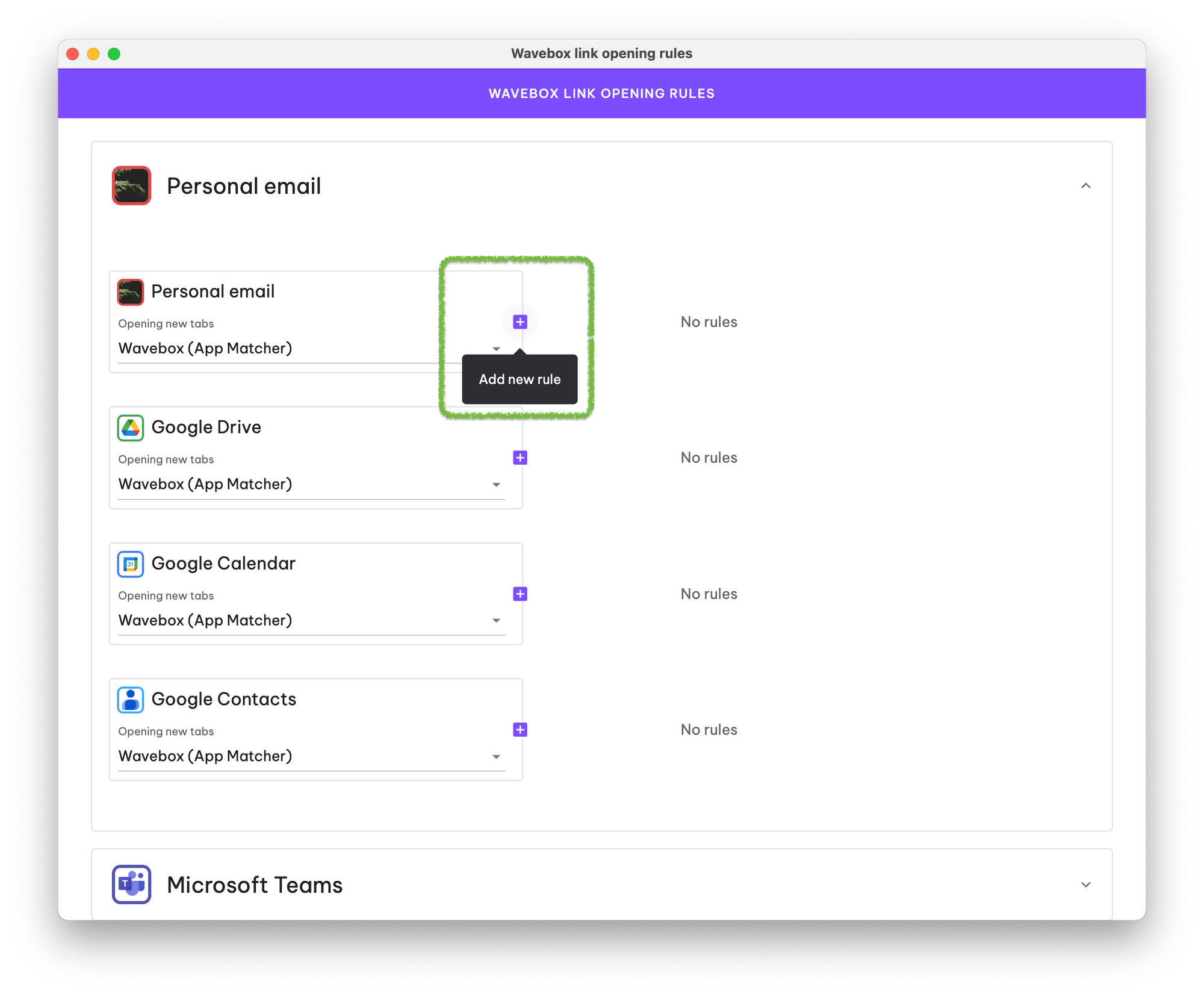
- In the Add Rule popup, set the Match to be clickup.com
- Change the New tab action to be Open as a tab in matched app
- A checkbox will appear below the action field that allows you to enable Cross space matching, check this
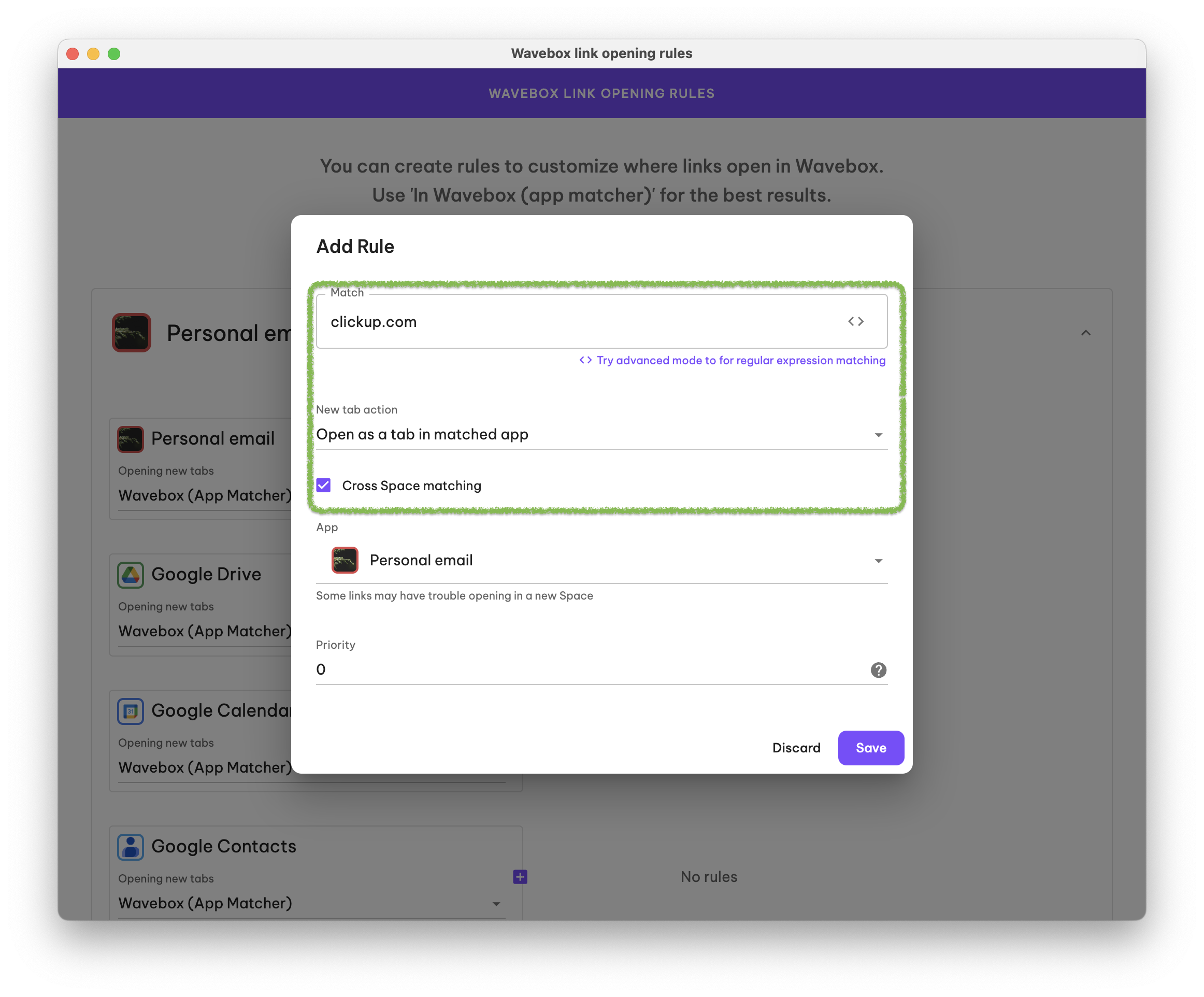
- You're now able to change the target app to any app across all cookie spaces
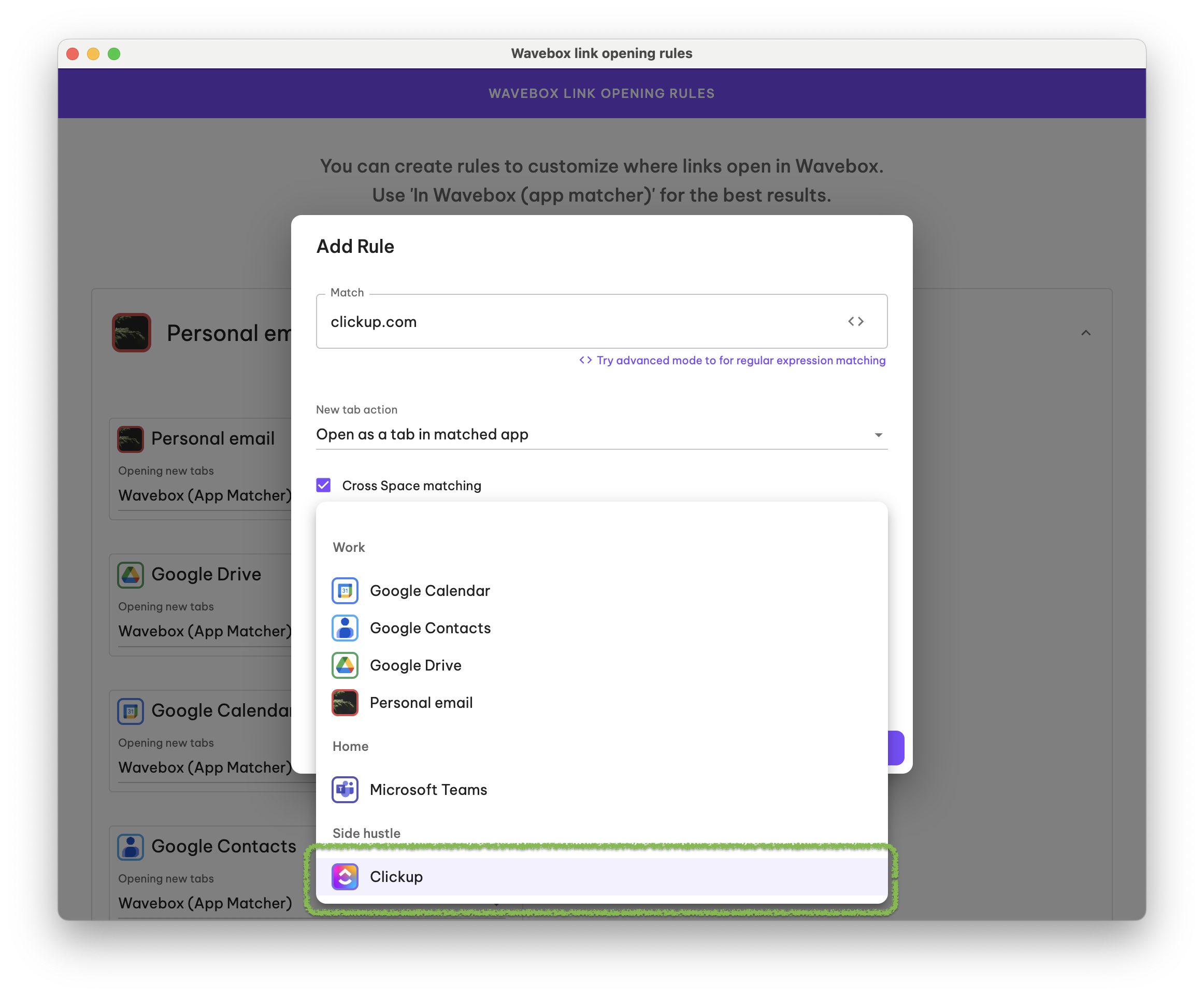
Limitations
When using cross-cookie space matching, Wavebox changes the way that matched links are opened to support this. For the most part, websites are happy with this feature, however, there are some that have difficulty and you may see behaviors like websites reporting that popups are blocked, or two windows opening for the same click.
Some of these behaviors are similar to those when using the default browser as a link opener, you can find more details about these here.