⚠️ This KB is currently being rewritten. Please check back soon or contact support if you need help.
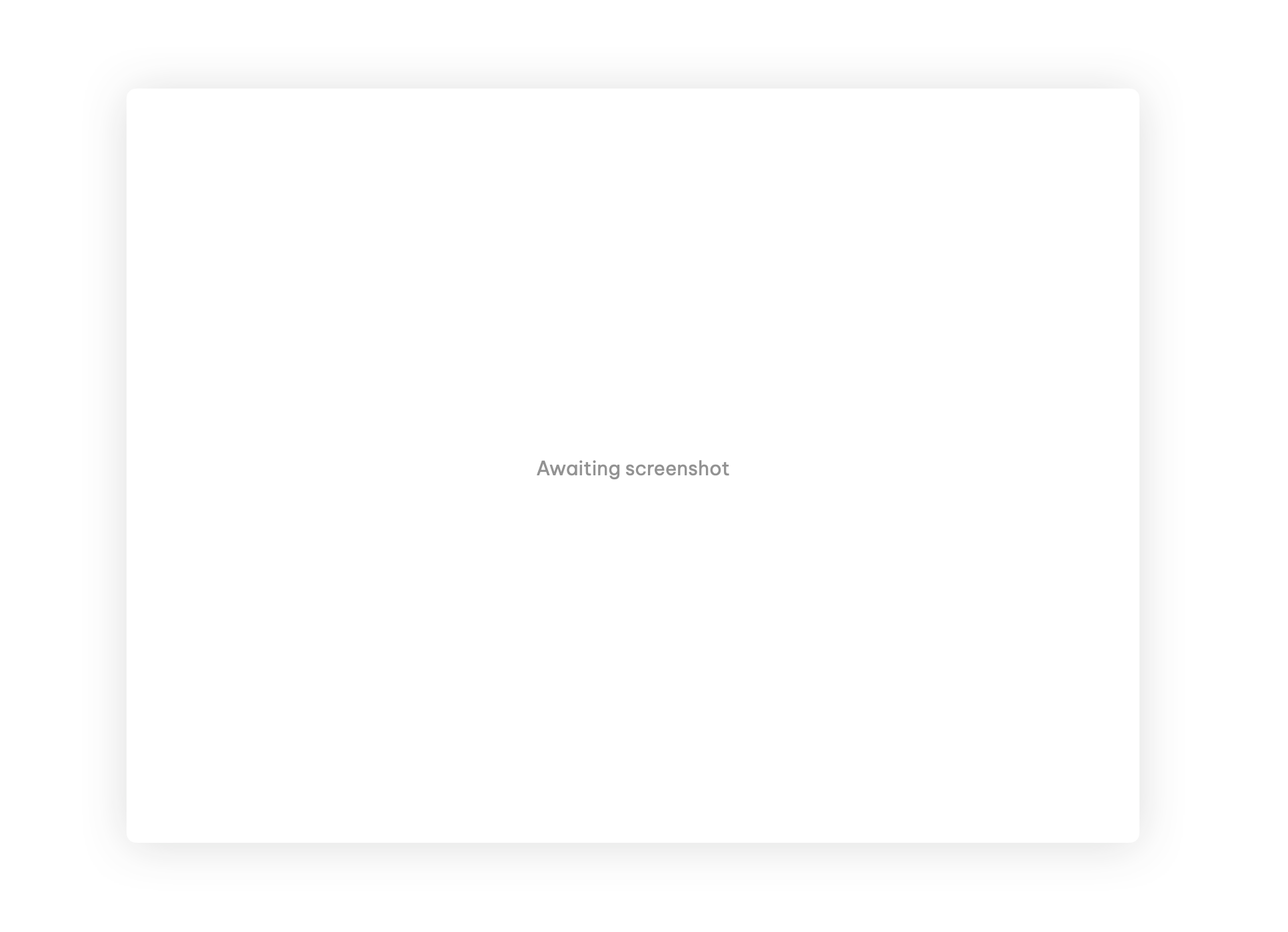
Shared workspaces are used to quickly onboard new team members with all the apps and shortcuts they need to get started in Wavebox.
Shared workspaces are enabled with the Wavebox for Teams plan, and a workspace is automatically generated when you create a new Wavebox Team.
Workspace Basics:
- Add apps: Only team members with admin or edit permissions can add apps. Click on the + button under apps to bring up a list of all your app groups and apps in Wavebox. Select any apps you need. If you select an app group it will be displayed as a rounded square with smaller icons inside it.
- You can also right-click on any app icon in the sidebar or top toolbar and select Add to workspace then choose your shared workspace from the pop-out menu.
- To add a shortcut click on the + button under shortcuts. In the pop-up box, paste in the URL, rename the shortcut and upload a different icon (optional).
- To add a folder of multiple shortcuts, right-click on the + button under shortcuts, select 'Folder' then add your first shortcut.
- You can also right-click in any browser window and select Add to workspace and then choose your shared workspace from the pop-out menu.