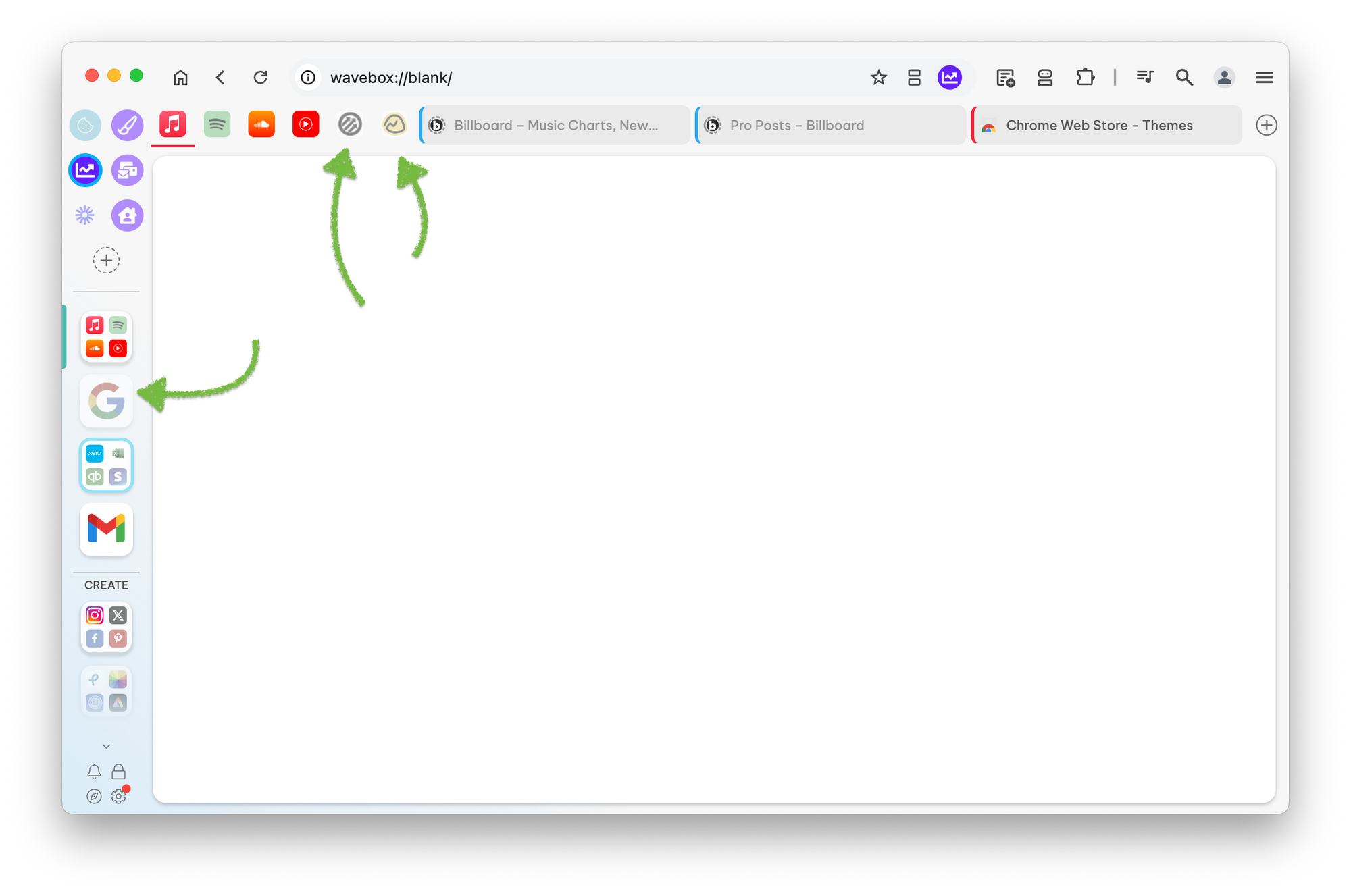
When a group, app or tab hasn't been used for a while or your machine is running low on resources, Wavebox might decide to sleep it. To show that it is sleeping, Wavebox greys the icon out. The next time you wake it up—by clicking on it—it loads and returns to full solid color.
You can customize how sleeping groups & apps look in settings.
- Click on the settings cog in the bottom-left of the Wavebox window
- Search for "Show sleeping groups & apps in grey"
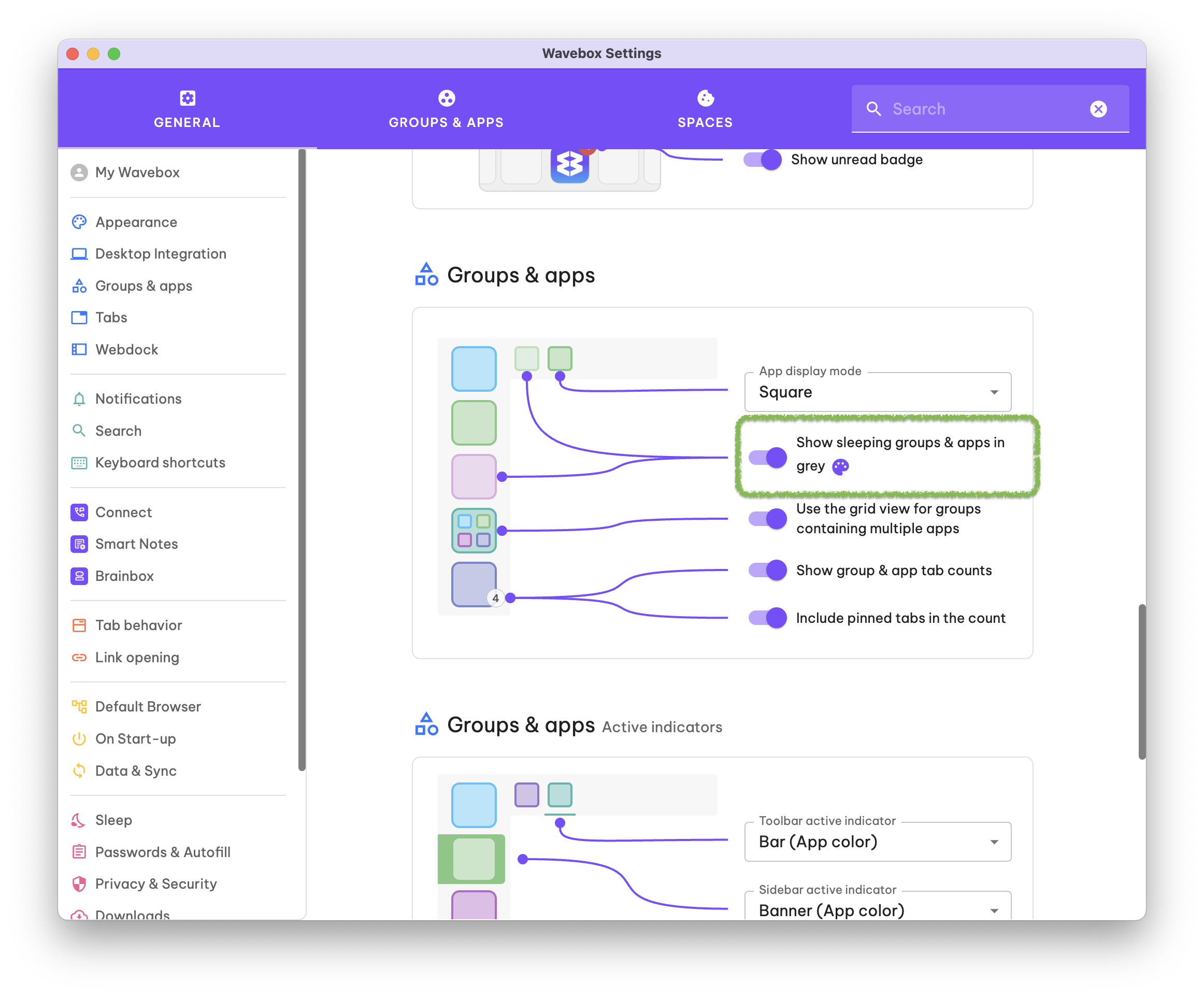
3. You can turn the sleep indicator on or off, or if you click on the palette icon, you can also customize how grey/transparent groups and apps are when sleeping.