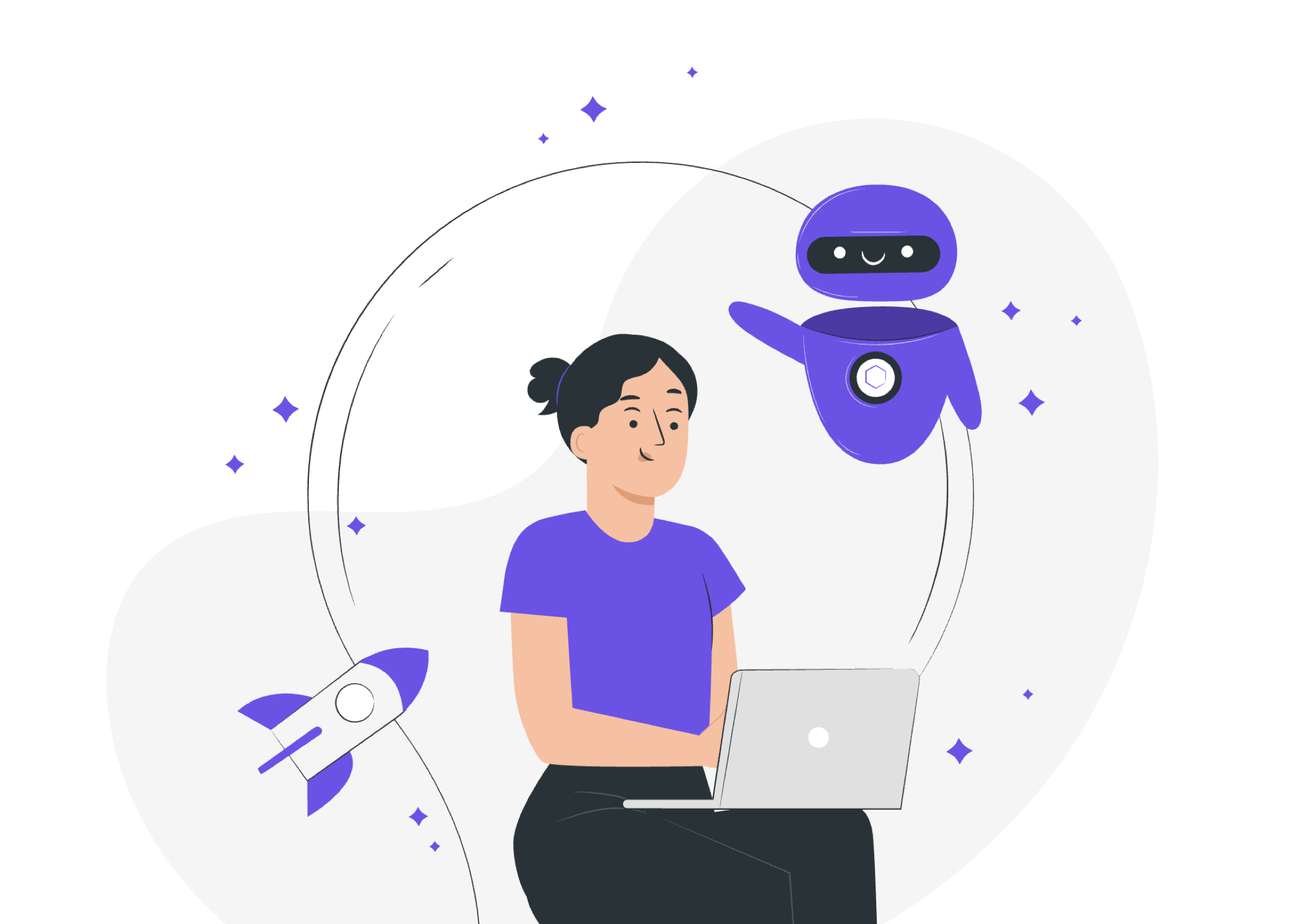Next-Gen Browser for macOS, Windows & Linux
Hello Productivity!
All downloads start with a 7 day free trial of Pro. After that, you can continue to use Wavebox for free with 2 Gmail accounts, or subscribe monthly/annually to keep all the amazing Pro features.
How to install on Windows
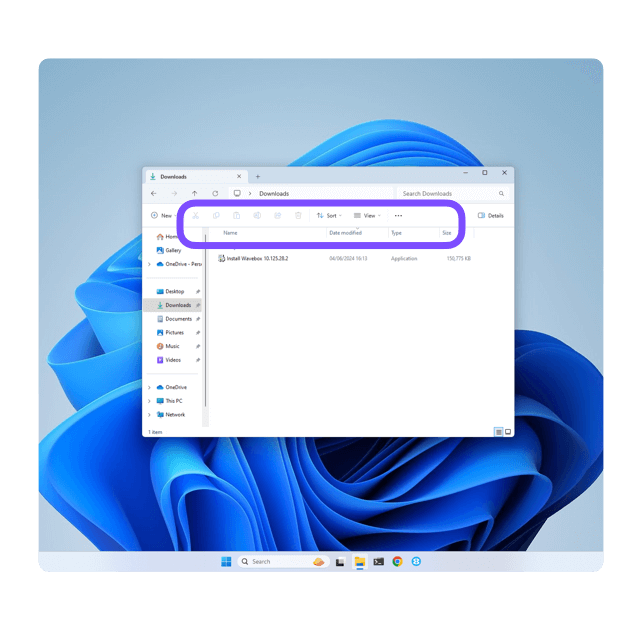
Download & Start Install
Click on the download button above. Go to your downloads folder in Windows and double-click on the 'Install Wavebox.exe' file.
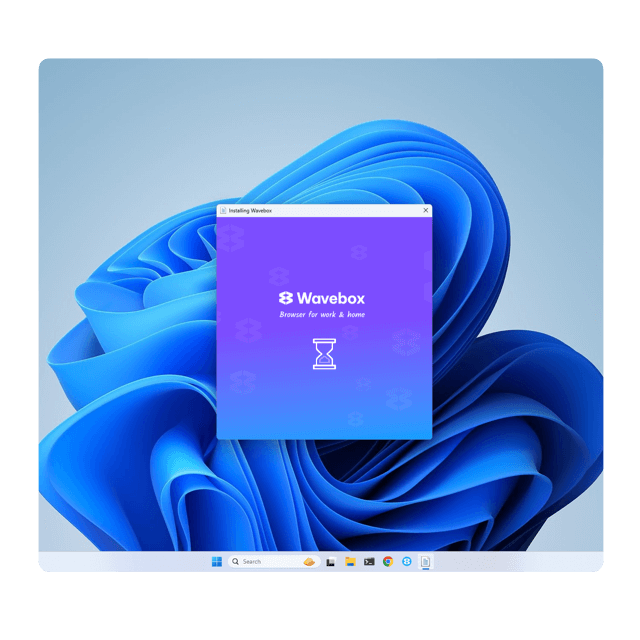
Launch
When the installer has finished, Wavebox will launch automatically.
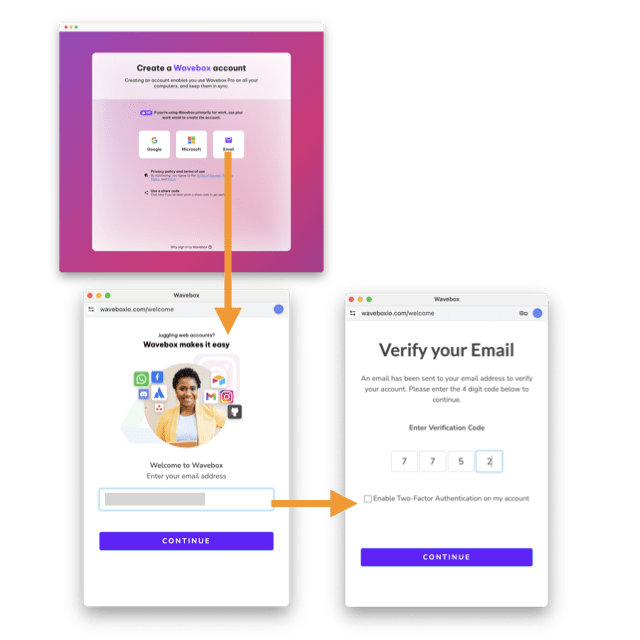
Start 'New Setup'
Either: Login using Google or Microsoft email. You will be prompted to sign-in and verify your account. Or, Create a Wavebox login. A verification code will be sent to your email address for you to enter in the next window. No verification code? Check your spam/junk mail folder.
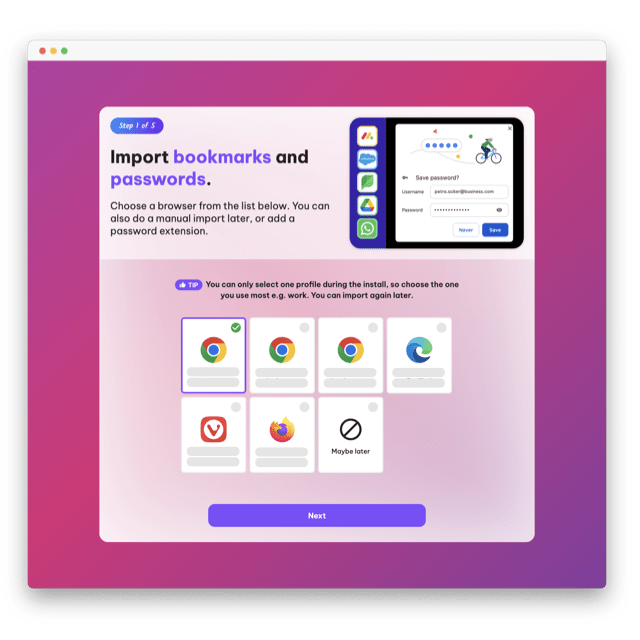
Import from Chrome
For a quick set up you can import bookmarks and passwords from your current browser (note that passwords never leave your machine). Or you can add a password extension and import passwords manually later.
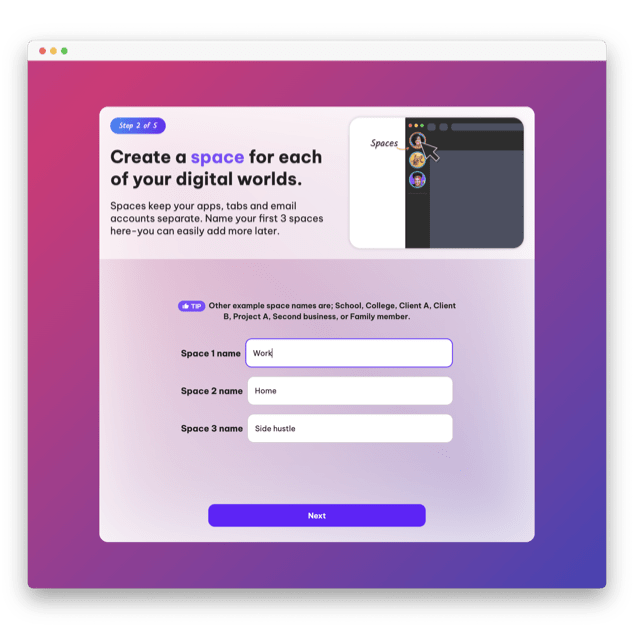
Create Spaces
Spaces keep your digital worlds separate. You can create three here e.g. work, home, side hustle. You can easily change these and add more later.
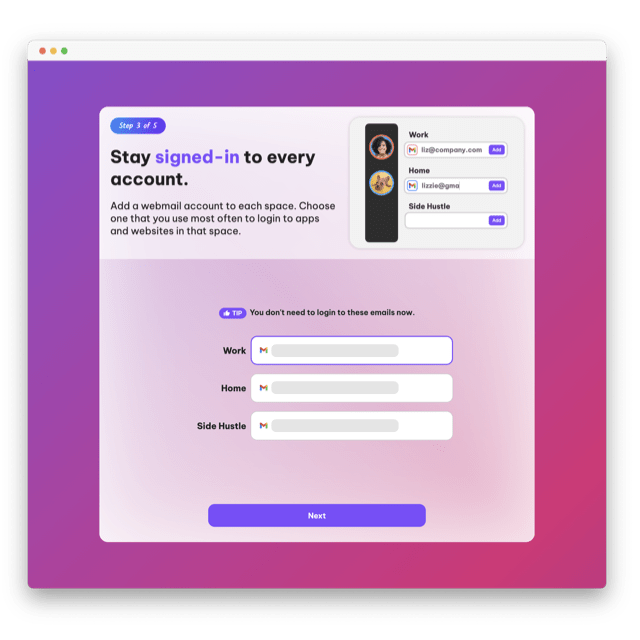
Add Webmails
Assign an email address to each space so that you stay signed-in. Enter the email you use most to login to websites and apps in each space.
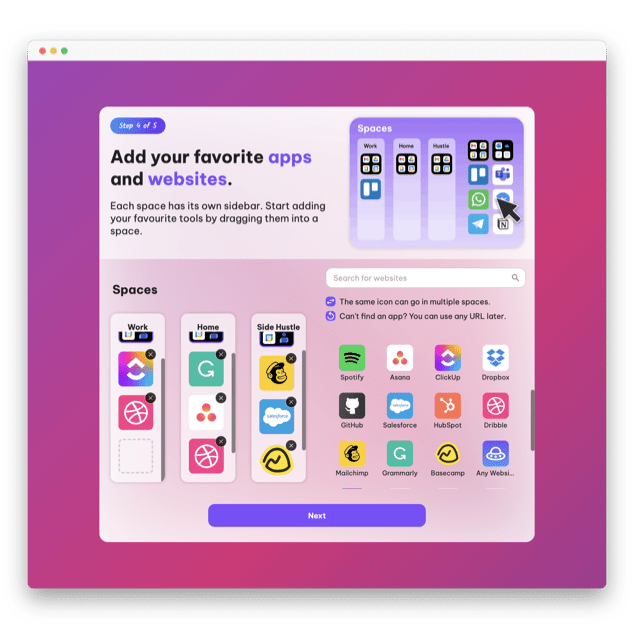
Add Apps
Now, drag some of the apps you use into each space. If an app isn't there, you can use the search box. This is just a starting point, you can add more apps later.
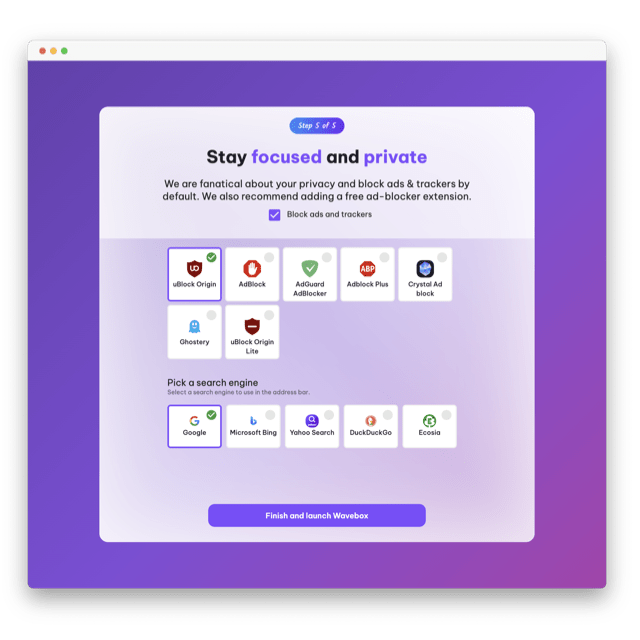
Add AdBlocker
We recommend adding an adBlocker extension such as UBlock Origin. You can also choose which search engine to power the address bar search. Click Finish.
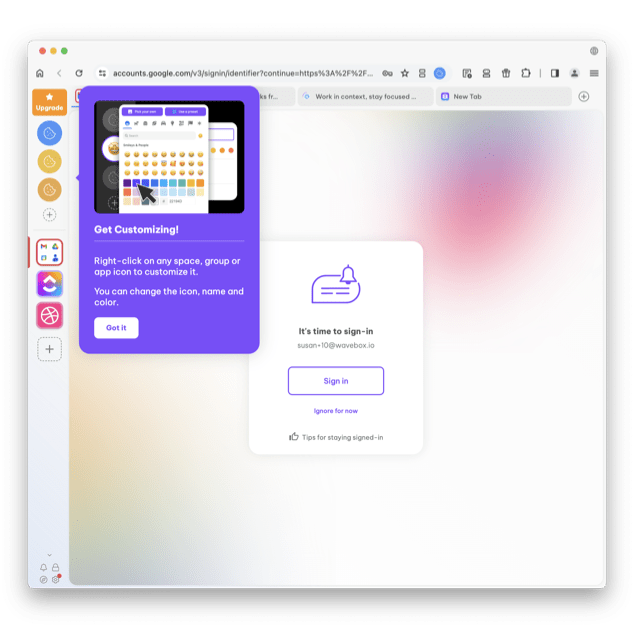
Pop-Up Tour
DONE! Follow the pop-up tips, and then take the Masterclass if you have time to get the most out of your free trial. Now read the getting started guide.
User Survey 2024
There's no doubt about it—Waveboxers are happy people! They recommend us to friends and colleagues, and once they've set up, they stay with us, too!
97%
Recommend Wavebox
Our users love Wavebox so much that they recommend it to anyone who will listen!
2-3
years using Wavebox
Most Waveboxers have been using our browser for 2-3 years.
120k+ Living their Best Digital Life.
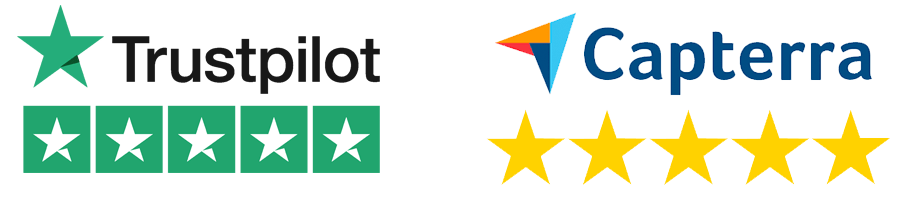
I use Wavebox everday to check all my social media apps.

Abe
Capterra
Amazing find! I'm so happy to be paying $100/year for this browser—you get what you pay for.

Paul
Capterra
We can add multiple gmail accounts without shifting from browser to browser.

Aaryan
Capterra
Wavebox.io was the missing piece to my productivity puzzle! I'm so impressed by this software.

Sarah
Capterra
The absolute king of work browsers. Accept no substitute!

Neil
Capterra
Having a single place to see all messaging platforms and notifications ensures I don't miss anything.

Jordan
Capterra
It is the #1 program I need for my Virtual Assistant business. I could never go back.

Randi
Capterra
A browser For professionals To multitasks and be productive. I managed to save 30 to 40% of my time in comparison to the traditional browsers.

Rahul
Capterra
I have tested many productivity-oriented browsers and Wavebox is the most successful in terms of built-in features.

Lionel
Capterra
By using Wavebox my response time with tasks and communication has increased by 50%

Jason
Capterra
An exceptional boost to my daily productivity and operation. I truly will keep using this product indefinitely!

Marah
Capterra
I've been subscribed to Wavebox for the last 5 years or more. It's the best Chromium browser I've used.

Tony
Capterra
Everything the product offers includes: 1. Cookie containers 2. Split screen 3. Link opening rules 4. groups, tabs, and organization

Aravind
Capterra
Browser Solutions
.
Platform
- Pricing
- Features
- Core Platform
- Productivity
- Brainbox AI
- Dashboards
- Tab Management
- Extensions
- App Directory