Instant browser boost!
Bring it all together.
Whether it's for your work, projects, clients, or other businesses, Wavebox is the new home for all your daily apps. Stay signed-in to everything and effortlessly switch between them to get stuff done.
Get Started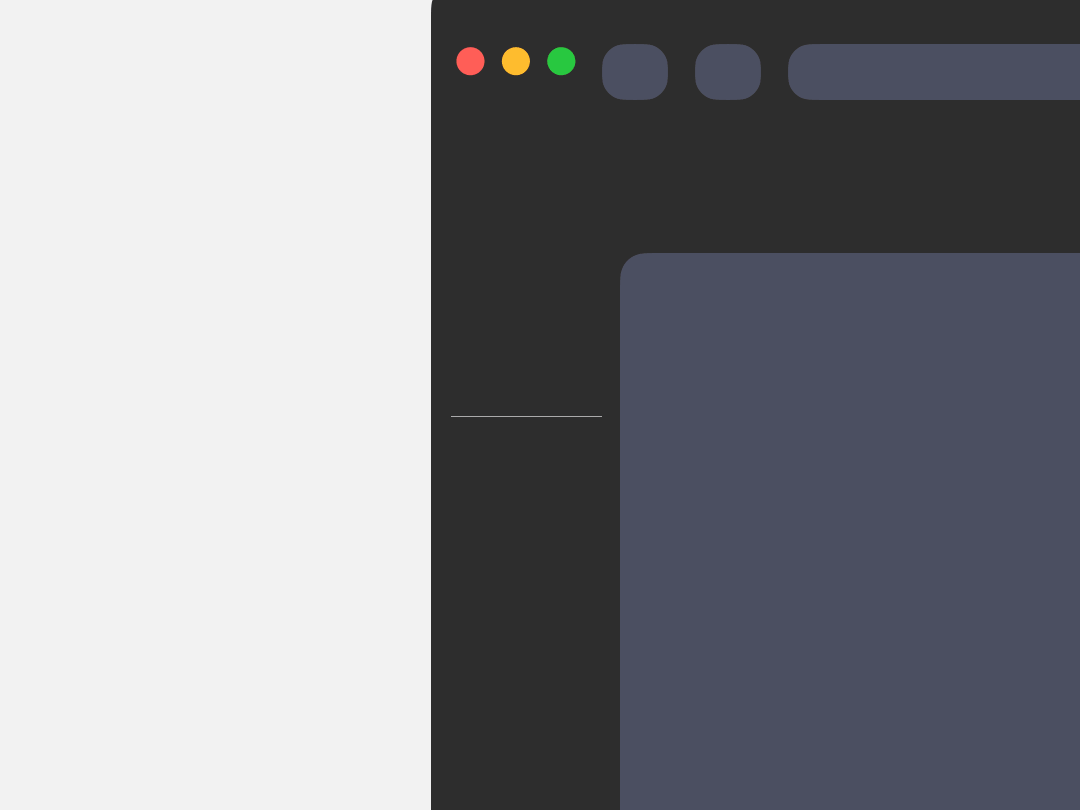
App-centric navigation
Use apps, just like your phone.
In Wavebox, apps are central to navigation rather than tabs. You can group them in the sidebar, like you do on your phone, making it easy to stay organized. Faster navigation leads to quicker task resolution. Say goodbye to tab overwhelm for good.
App Directory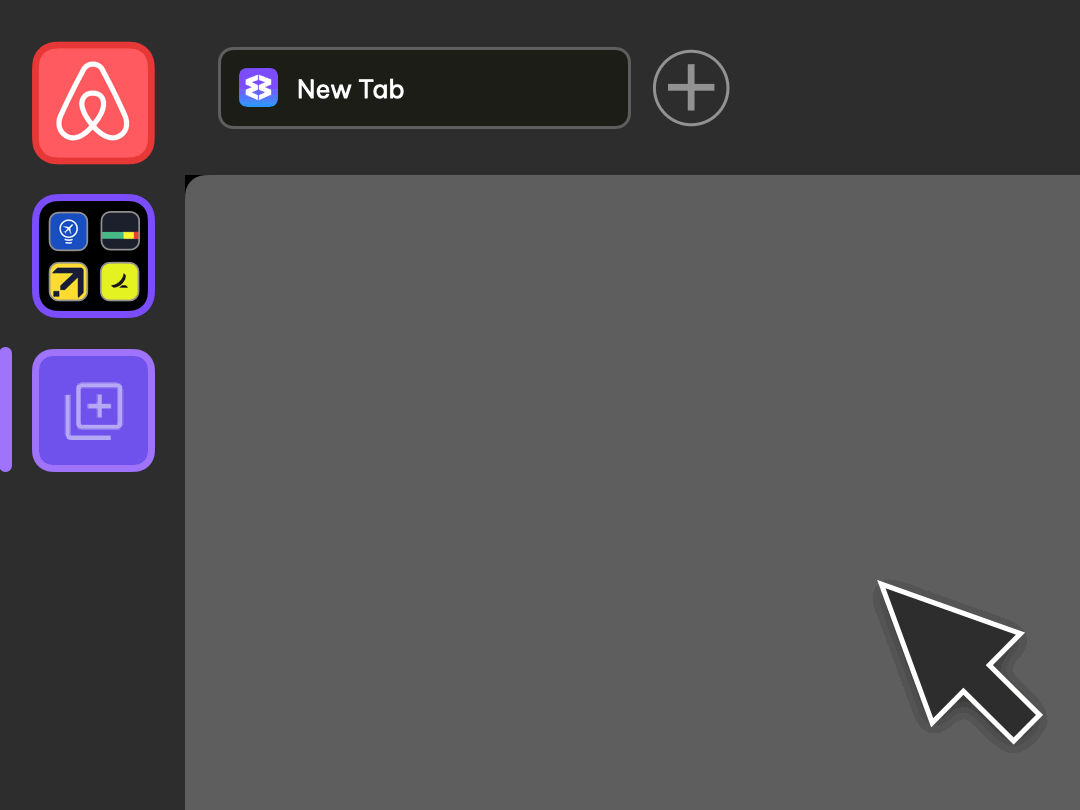
Bye bye, busy work
Stay signed-in.
If you need to use lots of web accounts of the same type, Wavebox has you covered. Stay signed-in to everything without switching browsers or Chrome profiles—you can even work across multiple Microsoft Teams, Asana, Slack, or ClickUp accounts effortlessly.
Wavebox Platform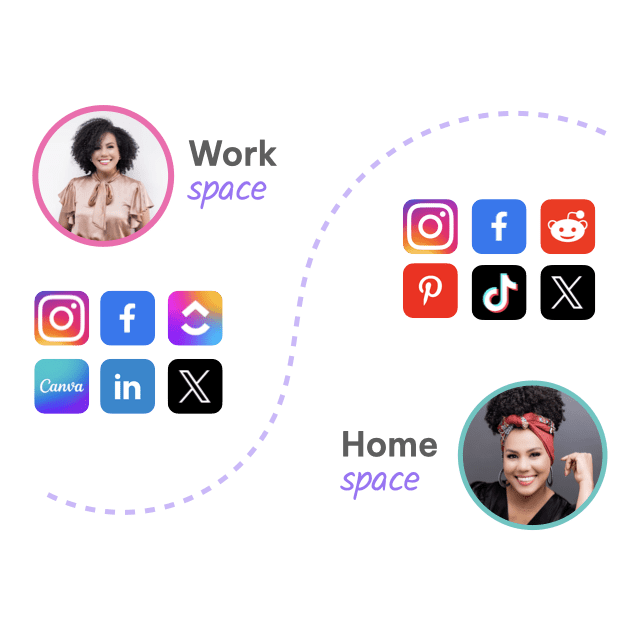
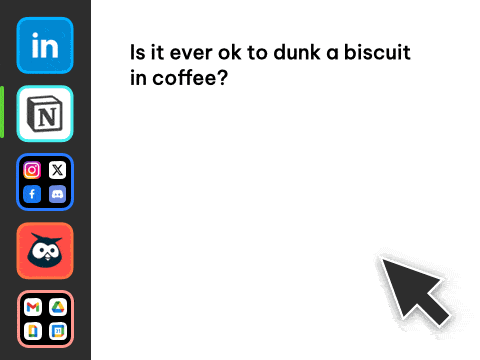
✨ Built-in AI assistant on every page.
Use your favorite AI engine within the context of the app/tab you're on. Pre-canned skills are available in the page right-click menu, and you can create your own skills in seconds. If AI isn't for you, it can be disabled easily.
Try Brainbox#ProductivityHack
Give all your apps a productivity boost!
Wavebox has over 2,500 custom integrations to boost your favorite apps. Boosted apps have a customizable icon, unread badge, custom sleep settings and more.
More Features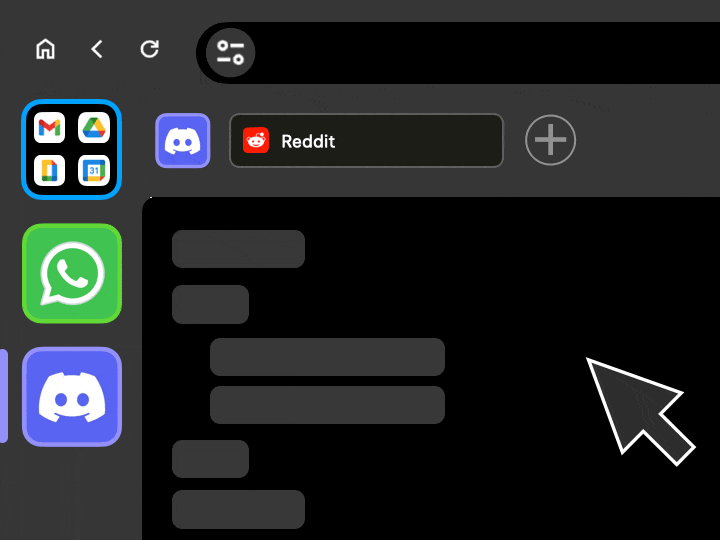
Workflow like a pro
Links just work.
Click on an Airbnb link in WhatsApp, and it will open in the Airbnb app—why wouldn't it? All apps work together, so you can hop seamlessly between them to get stuff done.
Productivity Boosts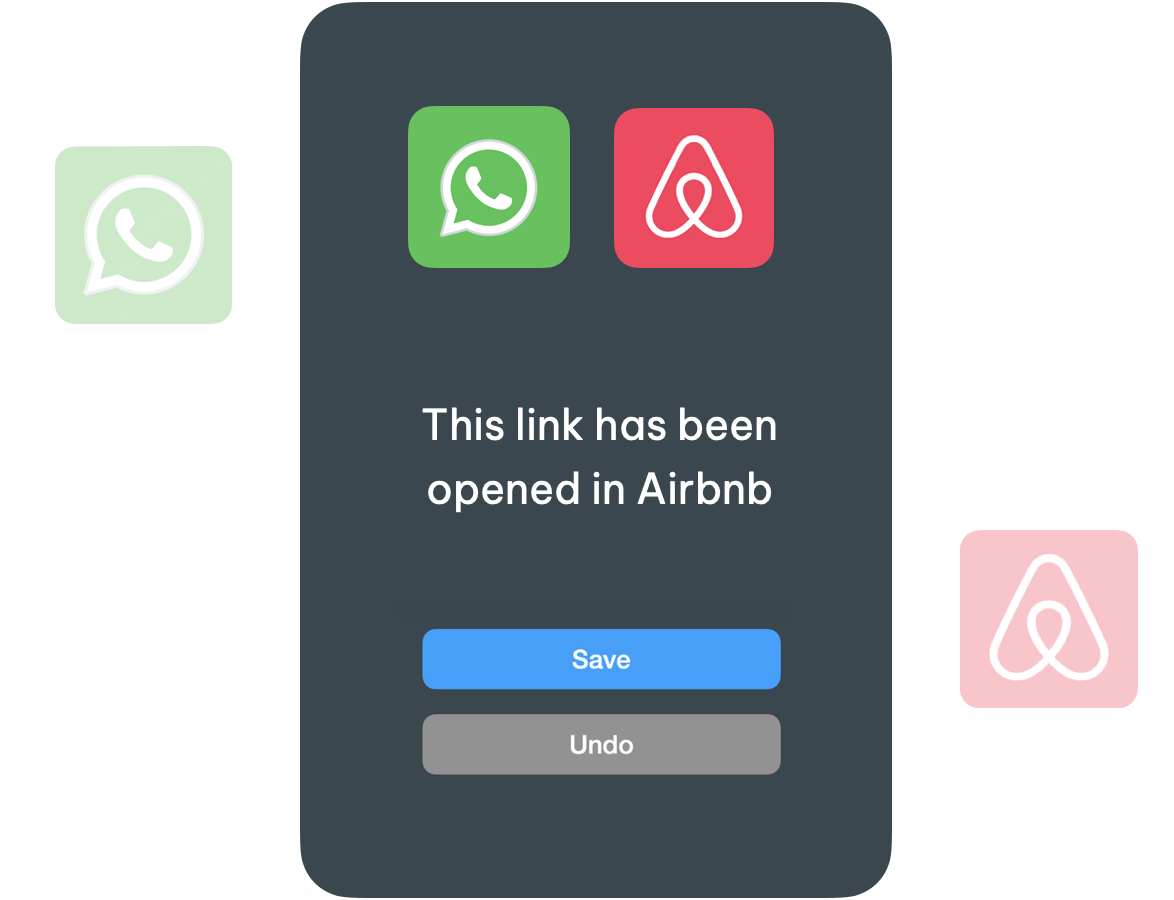
#FocusMode
Mute the noise.
When you need some quiet time, click on the bell bottom-left to enable Focus Mode. This temporarily turns off notifications, badges, and sounds for everything, or a set of selected groups.
More Features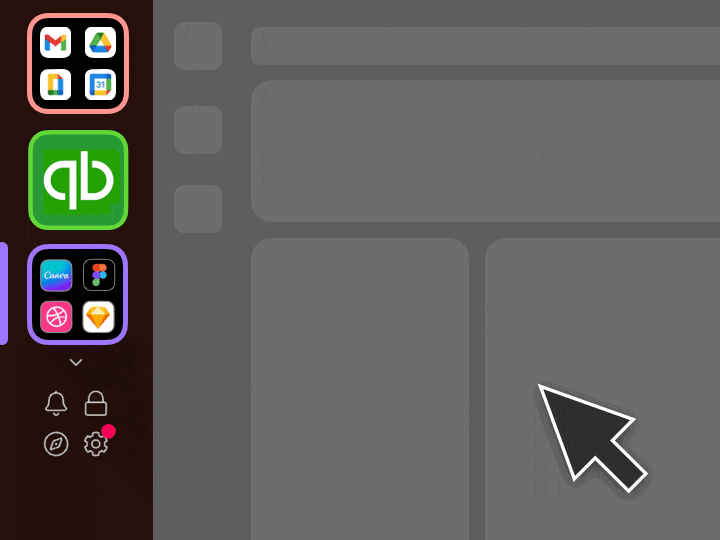
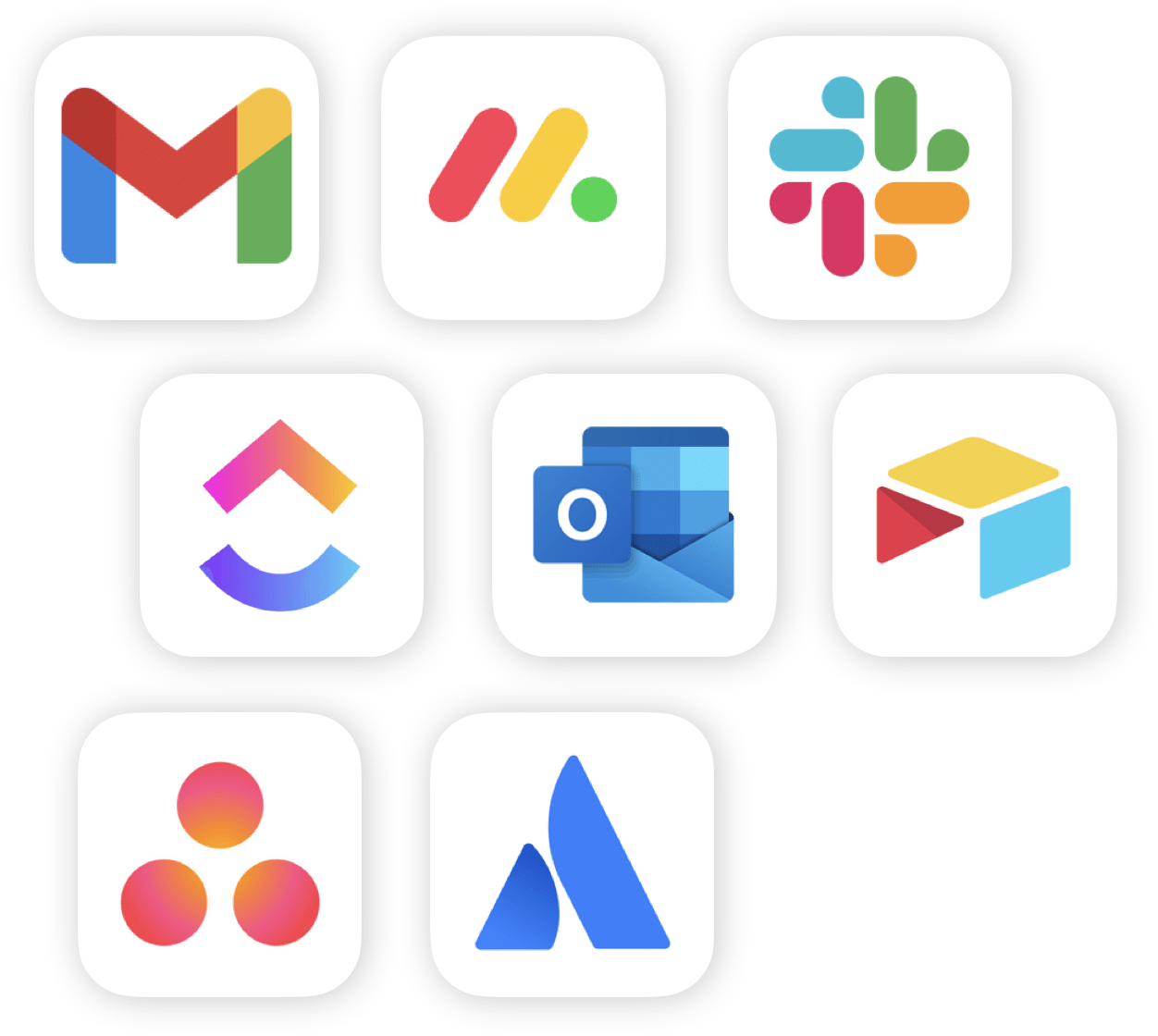
Your favorite email, apps and websites are already here.
With more custom integrations than any other browser, Wavebox is the best platform for founders, businesses and teams.
Get StartedBadges & notifications
Never miss a thing.
No other browser handles unread badges and notifications as well as Wavebox. Unread badges, desktop notifications, and custom inboxes keep you updated 24/7.
Wavebox Platform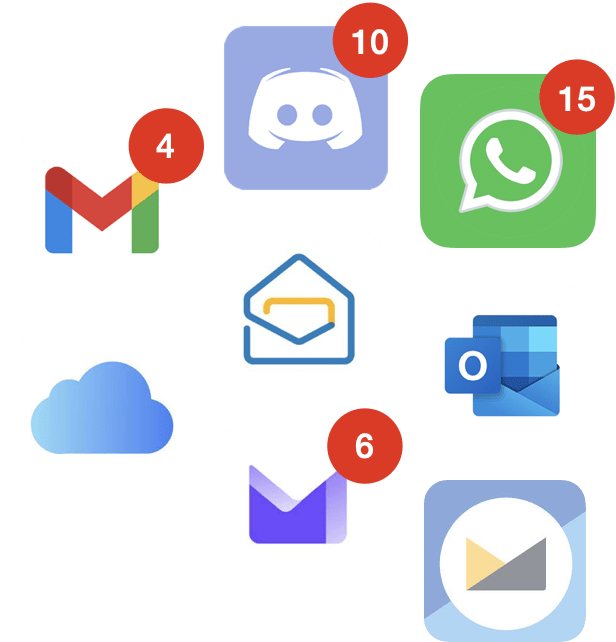
Split-screen & multi-window
Work in apps & tabs side-by-side.
When you need to work in multiple apps and tabs to complete daily tasks, split-screen will save so much time. Split any app/tab into resizable pages, then work across them simultaneously—even two accounts of the same type e.g. two Gmail Calendars.
Get Started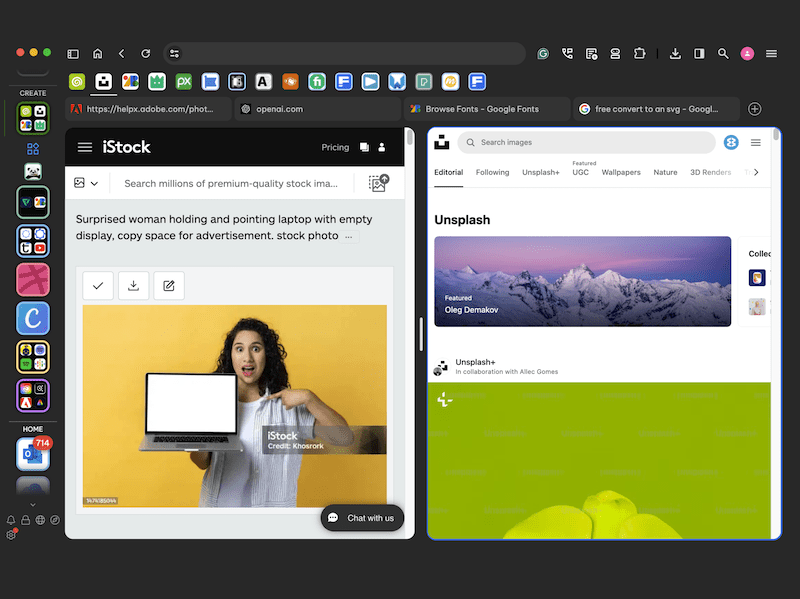
Speedy navigation
Search across all apps, tabs and dashboards.
Hit Crtl+S and use the search shortcut to find apps, tabs, widgets, smart notes, and anything else in the browser! You can also use the search icon top-right and add a search widget to your new tab page.
Productivity Boosts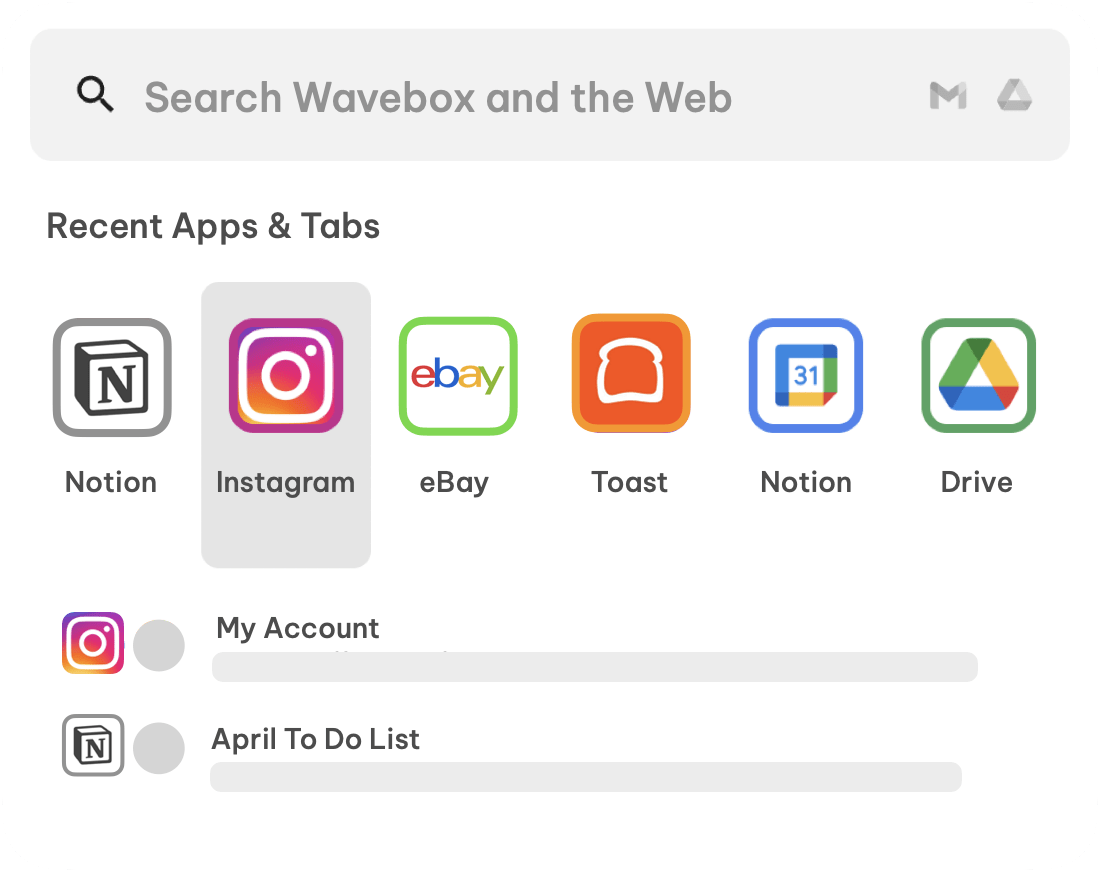
Speedy navigation
Custom keyboard shortcuts.
With everything in one window, you can navigate quickly using custom keyboard shortcuts. Hit Crtl+S to bring up the Global Search, or use Ctrl+Tab to cycle your last 5 apps.
Get Started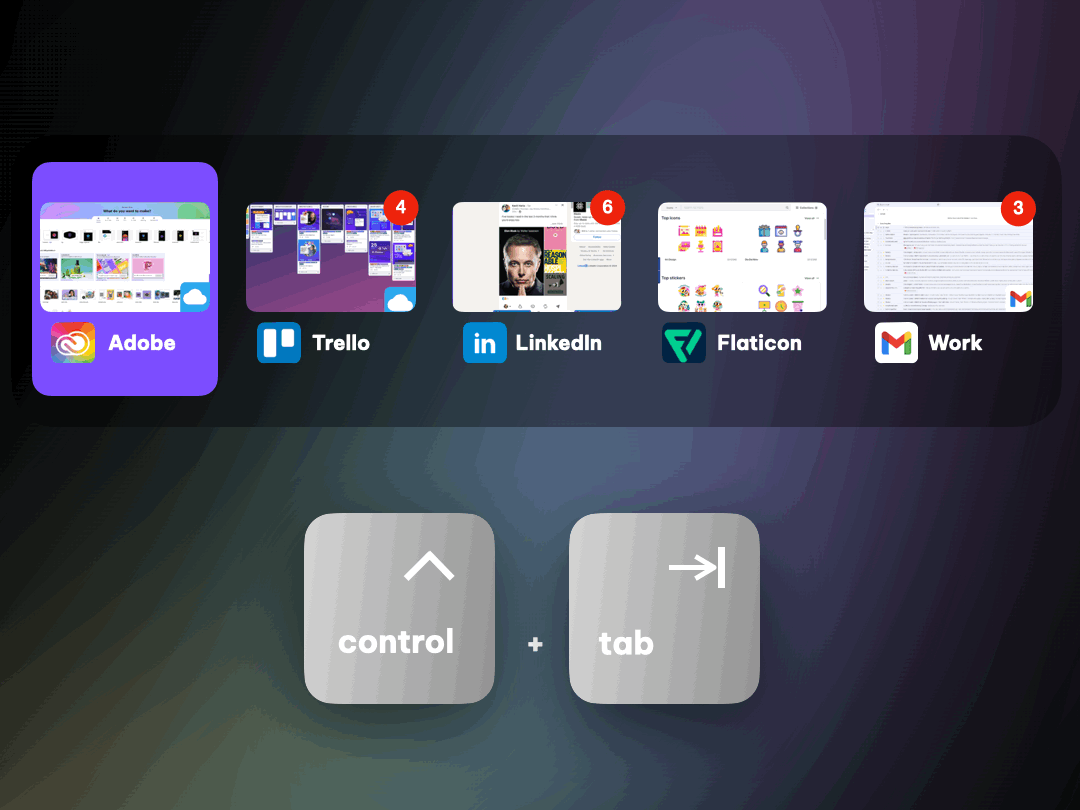
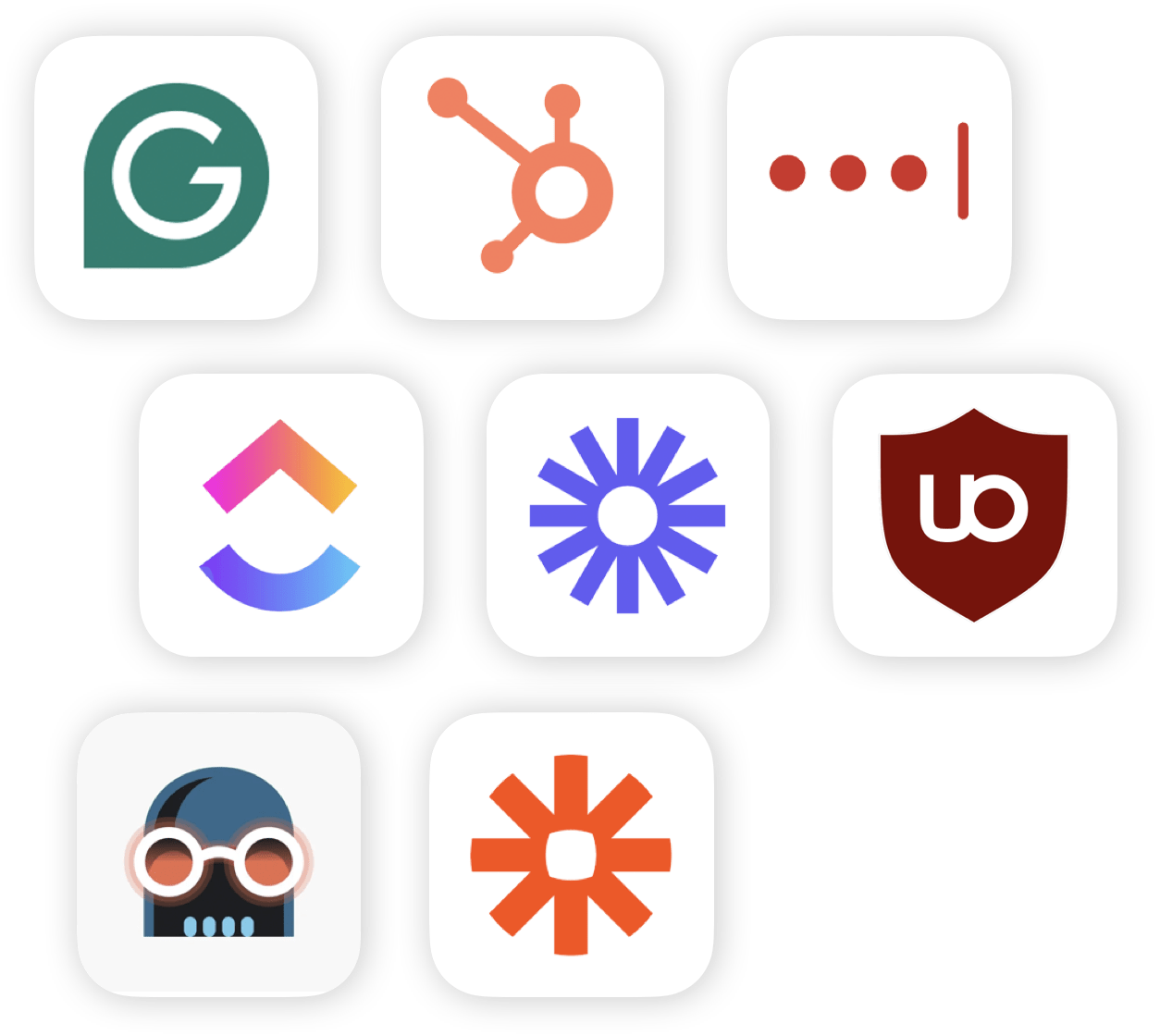
Use all your favorite extensions from the Chrome web store.
Visit the Chrome web store to choose from over 150k extensions. Plus 20+ built-in.
Get Started120k+ Living their Best Digital Life.
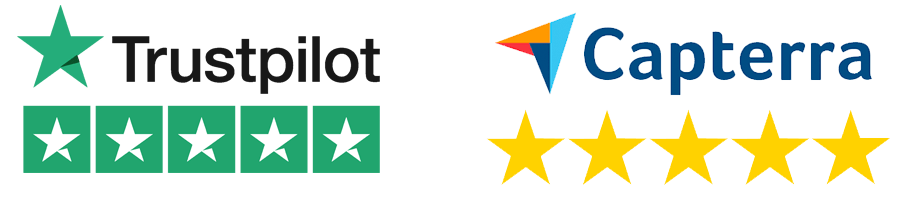
I use Wavebox everday to check all my social media apps.

Abe
Capterra
Amazing find! I'm so happy to be paying $100/year for this browser—you get what you pay for.

Paul
Capterra
We can add multiple gmail accounts without shifting from browser to browser.

Aaryan
Capterra
Wavebox.io was the missing piece to my productivity puzzle! I'm so impressed by this software.

Sarah
Capterra
The absolute king of work browsers. Accept no substitute!

Neil
Capterra
Having a single place to see all messaging platforms and notifications ensures I don't miss anything.

Jordan
Capterra
It is the #1 program I need for my Virtual Assistant business. I could never go back.

Randi
Capterra
A browser For professionals To multitasks and be productive. I managed to save 30 to 40% of my time in comparison to the traditional browsers.

Rahul
Capterra
I have tested many productivity-oriented browsers and Wavebox is the most successful in terms of built-in features.

Lionel
Capterra
By using Wavebox my response time with tasks and communication has increased by 50%

Jason
Capterra
An exceptional boost to my daily productivity and operation. I truly will keep using this product indefinitely!

Marah
Capterra
I've been subscribed to Wavebox for the last 5 years or more. It's the best Chromium browser I've used.

Tony
Capterra
Everything the product offers includes: 1. Cookie containers 2. Split screen 3. Link opening rules 4. groups, tabs, and organization

Aravind
Capterra
Browser Solutions
.
Platform
- Pricing
- Features
- Core Platform
- Productivity
- Brainbox AI
- Dashboards
- Tab Management
- Extensions
- App Directory